How to get sound output in the student pool
Changing/checking the audio settings in gnome3
Click the sound settings icon (the loudspeaker symbol) in the top right corner of your desktop, for instance:
![]()
Left-clicking allows you to change the volume.
If sound output is muted, you can see this in the icon, there is a cross. Turn up the volume by left-clicking the symbol.
Right-clicking, then selecting "Klangeinstellungen" lets you change some settings:
IMPORTANT: In the current system installation, sound only works well if you cannot see a profile selected in this dialog. Do not try to select a profile ("Profil")!!! Do not even click on it!!! This will make the correct profile unavailable.
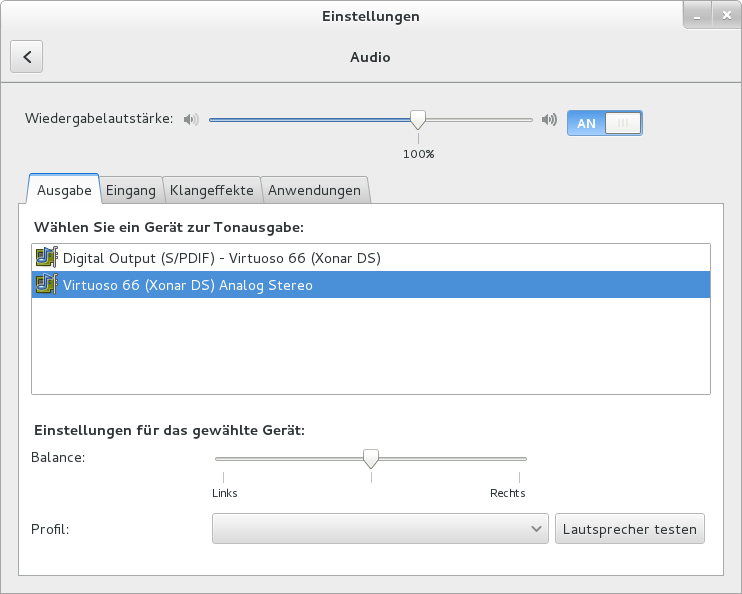
These settings should work:
- As a device for sound output, select Virtuoso 66 (Xonar DS) Analog Stereo.
You can amplify your sound output beyond 100% here in case sound output is too low (but make sure that it is not your headset that is muted, check the little wheel at the cable of your headset). You can also change the left/right balance for your headset here. Again: don't click on the profile!
You can also test the loudspeaker here, but sound output from other programs often works even if testing fails, and if the test works, that does not always imply that sound output from programs works... - For input (only necessary if you want to do recordings), select Microfon - Virtuoso 66 (Xonar DS). You can amplify the microphone beyond 100% in case sound in the recordings is too low.
- In the sound effects tab, you can switch on or off acoustic feedback for system warnings. Not important for sound output in general, just a matter of personal taste :-)
Problems with audio settings in general
- All looks well, but you can't hear a thing? Check the switch in your headphone (some of the headphones hav a wheel at the cable to control the volume).
- The loudspeaker icon for the settings is missing:
This means that the system has lost access to the sound card. Solution: reboot. - You have only one device in your list when looking at the audio settings (the correct Virtuoso 66 (Xonar DS) Analog Stereo), and there is a profile selected (Digital Stereo (IEC958) Output), which can't be changed. (Did you try to select a profiel by any chance???) Solution: close the audio settings dialog, start pavucontrol (type pavucontrol in a terminal, or select Applications -> Multimedia -> Pulse Audio Lautstärkeregler). Select the "Konfiguration" tab, and select Analog Stereo Duplex as a profile for Virtuoso 66 (Xonar DS) (it's the first option in the list), see screenshot. Then restart your audio settings (and don't click on the Profile this time!!!)
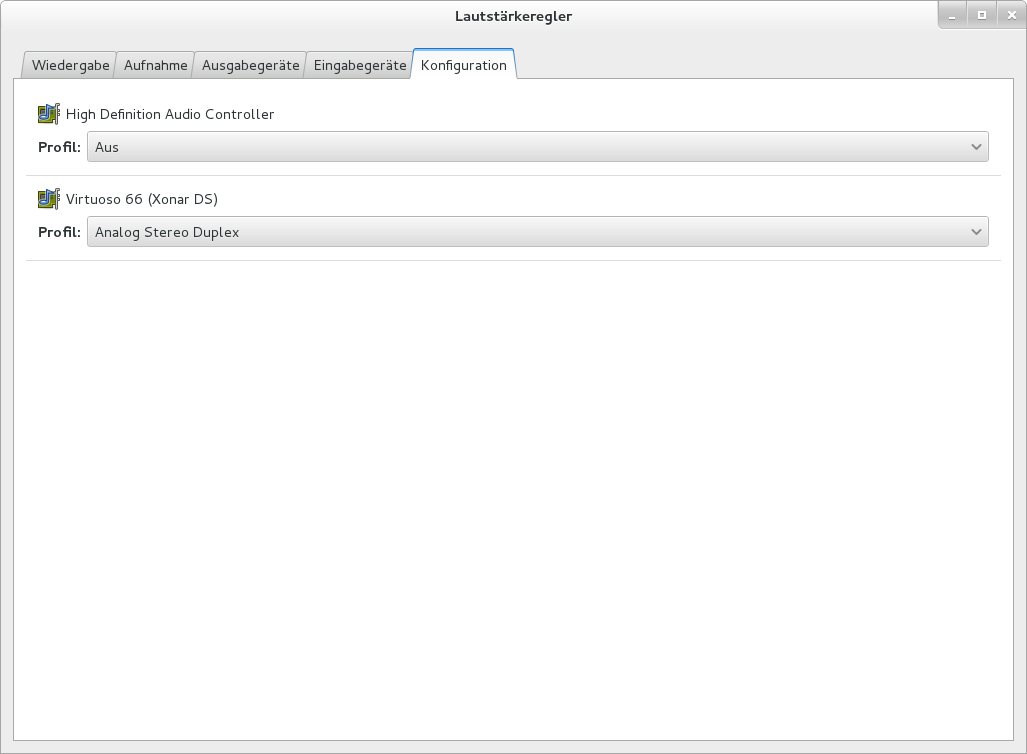
Praat
Known problems:
- There can be interferences if you are playing sound using other software at the same time (for instance from your web browser). Solution: close the other application, close and restart praat.
- Cutting sounds in the Editor window by Edit -> Cut crashes praat. Luckily the variants File -> Save selected sound... or File -> Extract selected sound ... work fine.

